Members, Learn how to update your payment method!
- Coach Scotty

- Oct 1, 2024
- 2 min read
Keeping your payment information up-to-date is essential to avoid interruptions to your membership. In this quick guide, we'll walk you through the steps to download the Zen Planner member app, log in, and update or add a payment method for your membership at F8 Movement Parkour.
Our Step by Step guide on how to update your payment method as a F8 Movement member
Step 1: Download the Zen Planner Member App and Log In
If you haven’t already downloaded the Zen Planner member app, you can find it in the App Store (iPhone) or Google Play Store (Android). After downloading the app, open it and log in using the email address associated with your F8 Movement Parkour membership.
Once logged in, you will be able to access your profile and manage your account information including your payment method
Step 2: Select Your Profile
After logging in, tap on your profile icon, which is located in the top left corner of the screen.

Step 3: View Your Profile
In the menu that appears, click on the "View Profile" option. This will take you to your account details.
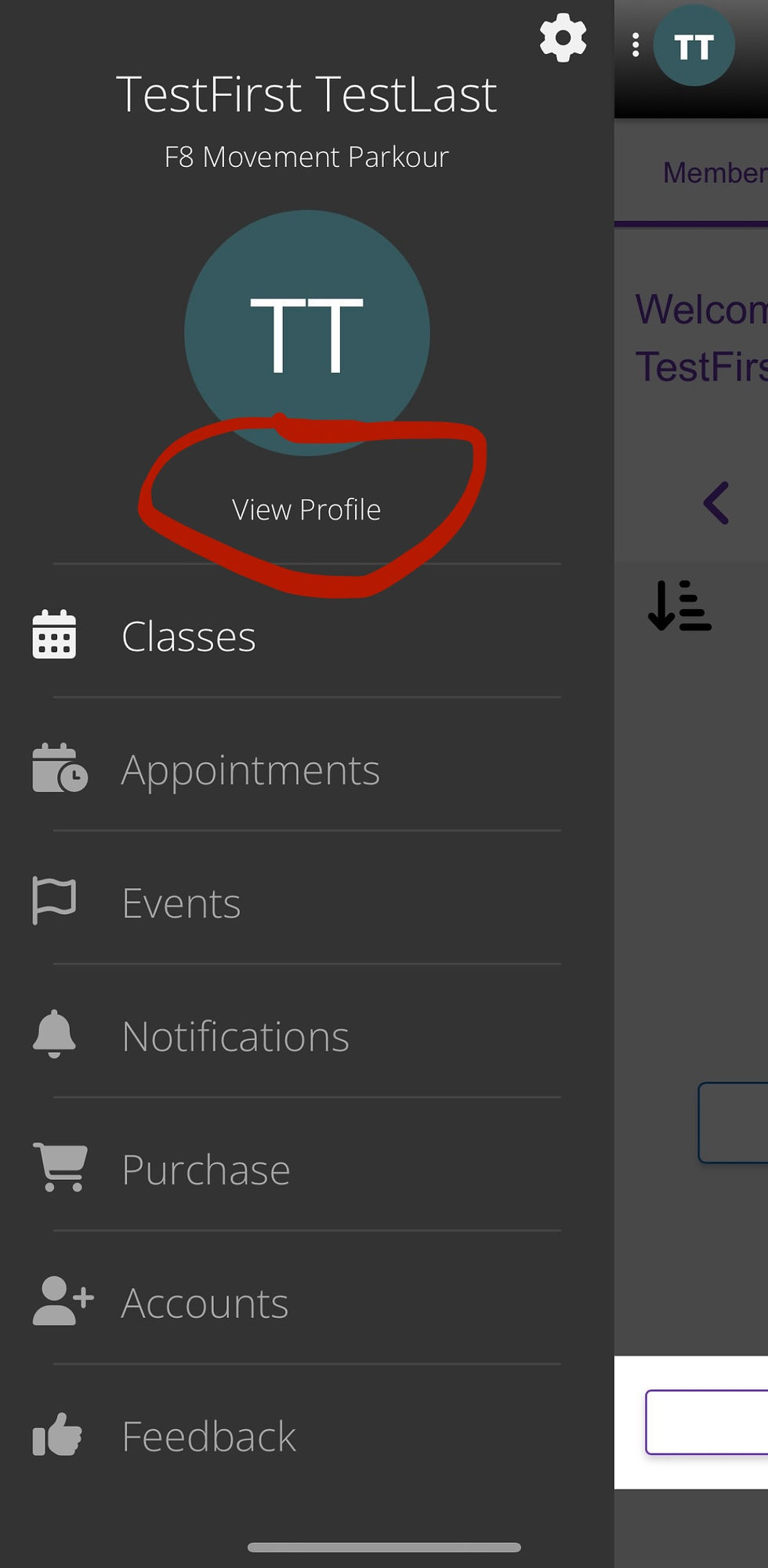
Step 4: Access Payment Methods
In your profile, look for the "Payment Methods" section under the "More" section of your membership details. Tap on it to view or add your payment methods.
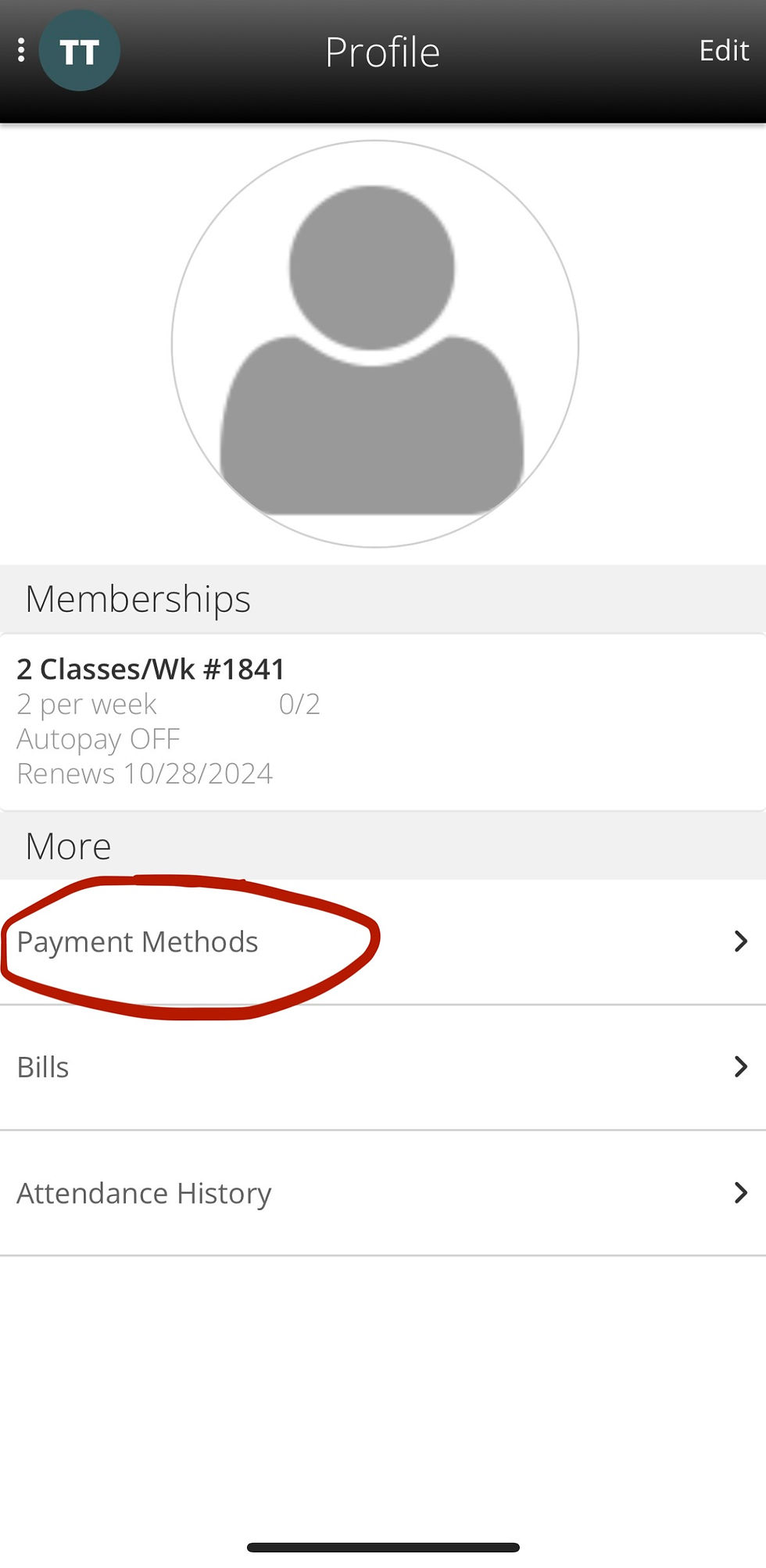
Step 5: Add or Edit Payment Methods
From this screen, you will see any saved payment methods. If you don’t have any saved, you can add a new payment method by selecting the "Add payment account" button.

That’s it! You’ve now successfully added or updated your payment information in the F8 Movement Parkour member app. Remember to keep this information current to ensure your membership renews without any issues.



















Comments